There’s something special about hearing the Bible read aloud. Every Sunday, millions of Christians around the world listen to Scripture read out loud from a church pulpit. Many people read the Bible aloud at the dinner table or recite their daily devotional readings.
Did you know you can listen to the Bible at Bible Gateway?
Bible Gateway has a large library of audio Bibles, and while they’re extremely popular, we like to mention them here periodically for those of you who might be unaware that you can listen to the Bible for free at Bible Gateway. If you didn’t know you could listen to audio Bibles online, here’s how.
There are several ways to listen to a Bible passage. One way is to download our mobile app for iOS/Android, which has an audio Bible feature. But we’ll cover listening to audio Bibles in the app in a future post; today, we’ll look at the ways you can listen to audio Bibles on the Bible Gateway website using your web browser.
The most direct way to listen to an audio Bible is to click on Audio Bibles on the lefthand side of any page on Bible Gateway. Look for it about halfway down the navigation menu:

This will take you to the Audio Bible page. Here, use the drop-down menus to choose the specific Bible, reader, and Bible chapter you want to hear:
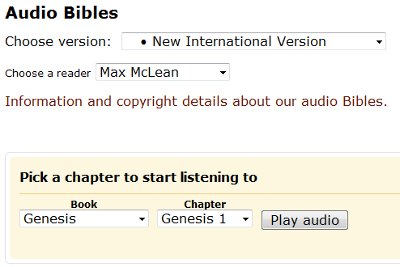
Note that you can only choose a chapter to listen to; you can’t specify a specific verse.
Once you’ve made your selection, press Play audio and a small popup window will appear with an audio player in it queued to the Bible passage you chose. The arrow buttons skip to the next or previous chapter, and you can use the drop-down menus to switch to a different audio Bible or Scripture passage:

If continuous play is selected, the audio will continue to the next chapter once it’s read through the one you chose, and will keep reading until you pause it or close the audio player window. If it’s unchecked, the audio will stop at the end of your chosen chapter.
That’s one way to get started listening to the Bible. The second way is to look up a specific Bible passage using the search box on the homepage. To see how this works, go to a specific Bible passage—for example, Acts 1.
Once you’re at the passage page, look for an audio button above the passage. It looks like this:
![]()
Clicking on this button pulls up the audio player popup window described above, queued to the Bible chapter you’re viewing. (Note that audio isn’t available for all Bible versions; if there is no audio version of the Bible you’re reading, the audio button will not appear.) As mentioned above, because our audio Bibles are broken down into chapters, the audio will start at the beginning of the chapter you’re reading; it won’t start at a specific verse within the chapter.
We hope this makes it easy for you to listen to the Bible on Bible Gateway!
